Here are 6 iOS 15 settings you should disable right now to improve battery life

Credit: Apple
(NEXSTAR) — Last month, Apple’s last mobile operating system iOS 15 was made available to the public. If you have noticed your battery life has decreased over the past few weeks, some new settings in iOS 15 might be to blame.
Here are six iOS 15 settings you should disable right now to improve battery life:
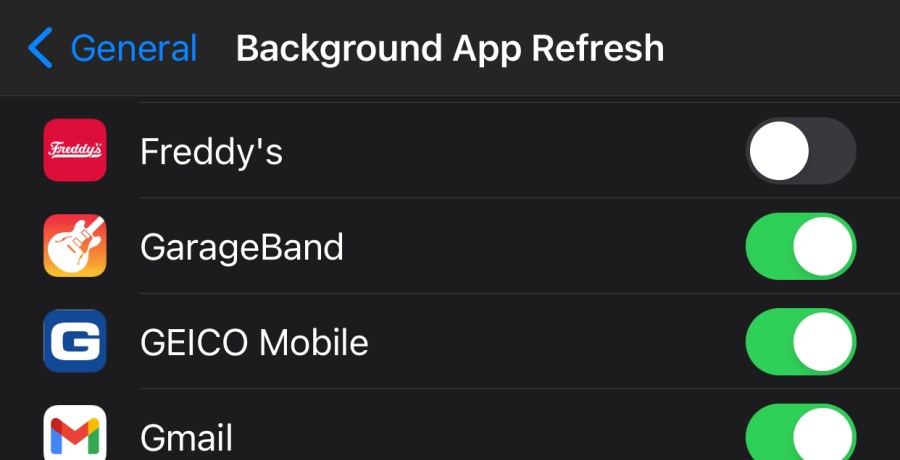
1. Background app refresh tweaks
Background App Refresh allows for an app to check for updates or new content while running in the background. To find background app refresh, go to Settings > General > Background App Refresh.
First thing, tap “Background App Refresh” and decide if you want apps refreshing in the background while you’re using data. If you want to limit data use, you should change this setting to Wi-Fi only.
Some apps need background app refresh enabled including Messages and some social media apps. However, does GarageBand need background app refresh enabled? Probably not.
2. Allowing apps to track you
iOS 15 gives you the ability to disable notifications from apps requesting to track you. When you turn this off, all app requests to track you will be automatically denied.
To disable: Go to Settings > Privacy > Tracking > and then toggle “Allow Apps to Request to Track.” You can also view the apps that currently or previously requested to track you.
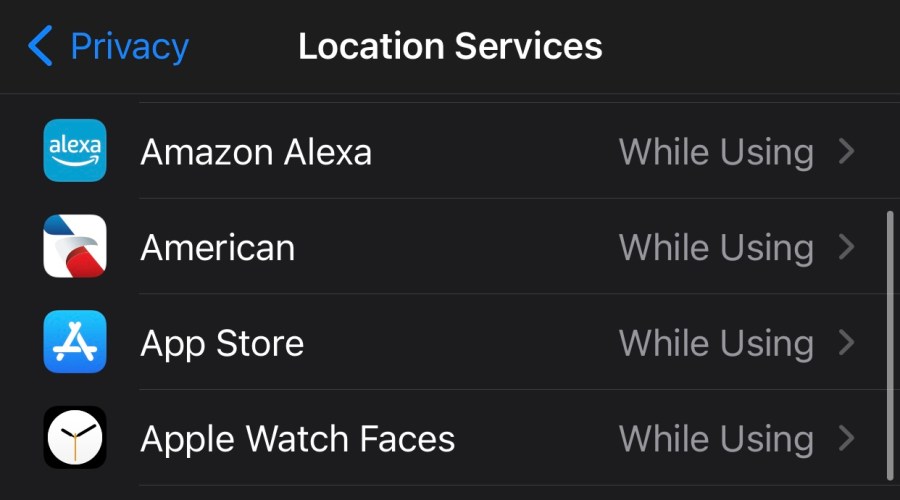
3. Check for battery-draining settings under Location Services
Every iPhone user will probably need location services enabled for some apps, but there are plenty of apps on your iPhone that do not need to have location services enabled. To view the list of apps and associated permissions, go to: Settings > Privacy > Location Services.
Scroll the list and locate any app that shows as always using your location. An app that is always using our location will likely drain your battery – so you will want to choose wisely.
Some weather apps might need to always track your location to send severe weather alerts, but if you see an app like Venmo always using your location – it’s recommended you change to “While using” or “Never.”
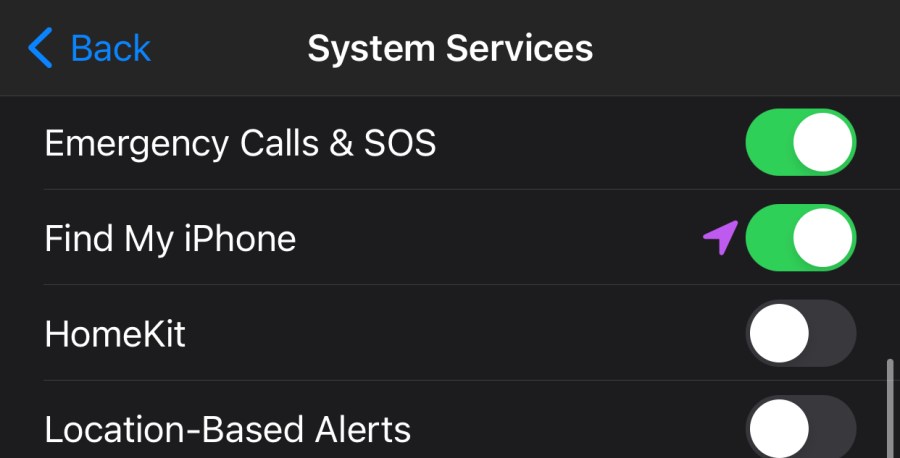
4. Disable unnecessary system services
System services includes a list of system-based services on your iPhone that are using your location. Some of these services are necessary like Emergency Calls & SOS, Find My iPhone, and Share My Location. To view your list go to: Settings > Privacy > Location Services > System Services.
When you’re evaluating your list of system services, it’s also important to remember what the purple arrows mean: A hollow purple arrow indicates that an item may receive your location under certain conditions. This is typically referred to as geofencing and will check to see if you are entering or leaving an area. A solid purple arrow indicates that an item has recently used your location. A gray arrow indicates that an item used your location in the last 24 hours.

5. Disable “Analytics and Improvements”
Go to Settings > Privacy > Analytics and Improvements. Turn off the first option “Share iPhone Analytics” and it will disable other analytics reports happening in the background. This should immediately improve battery life.
6. Enable the “Close Tabs Automatically” Safari feature
If you just closed Safari and you have over 100 tabs — you’re not alone. iOS 15 has a feature that will allow you to enable “Close tabs automatically.”
To change your preferences, go to Settings > Safari > “Close Tabs Automatically > and then choose from “After one day,” “After one week,” or “After one month.”










